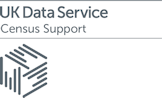Help Pages
Tutorial
Scenario
You are interested in finding out about the number of Males and Females aged 30-34 and how they travel to work who live within all wards within Cheshire.
Login
When you login to InFuse you will be presented with a drop-down list of institutions. Pick your institution. And login using your institution username and password. Only staff and students from UK Higher/Further Education institutions are able to access InFuse
Step 1
Census data comes in predefined topic combinations. These can be found in the grid.

On the left hand side of the screen you can filter the list.
- Click Sex (notice that the amount of combinations have reduced to 129 topic combinations)
- Click Age (the combinations have reduced further)
- Click Travel to Work, Means of
You are now presented with two topic combinations.
Click Select for the Age | Travel to work, Means of | Sex combination

You will now see another screen giving you the definitions of the topics you have selected
Click Next

Step 2
In this step you pick the categories to make up your combination
Age: pick 30 to 34
Note that the age categories might looks a little odd (ie there’s both a 30 to 34 category and a 25 to 34 category). This happens when data comes from two different tables. One table used mainly 5 year age groupings and one table used mainly 10 year age groupings.
Travel to Work, Means of: Pick all categories
Sex: Pick Male and Female

Click Add
A summary of your selections will now be displayed, click Next

Step 3
In this step we can pick the areas for which you want data by using the + and - buttons to expand or collapse nested areas.
Note the geographies that are displayed are dependent on the categories you have selected. Not all data is available at all geographical levels.
Geography types containing large numbers of areas (Districts within the UK, for example) can be chosen, but not expanded to avoid displaying huge lists. Individual areas for these geography types can be displayed by expanding within higher level geography types (Counties, for example).
We would like all wards in the county of Cheshire.
- Expand Counties (42 areas)
- Expand Cheshire
- Tick Standard Table (ST) wards (163 areas)

Click Add
A summary of your selections will now be displayed, click Next

Step 4
You can now see a summary of your selections along with a File reference (which can be changed)
Click Get the data

An orange Download your data box will appear, click it and you are given the choice to open/save the zipped file as normal

Results
The output comes in a Zip file format, and will be named with a date stamp followed by the file reference (e.g.: 2011419105212203_AGE_METTWK_SEX_UNIT.zip)
The zip file consists of three files:

- Citation File in rtf format, simply tells you how to cite the data.
- Data file in csv format. This contains the data you have chosen. For example, you can see that Column 11 contains data for: 30 to 34 years old | Males | Travel to work by Driving a car or van

- Meta file: This file gives you further information about the data you have chosen. It includes full definitions for the components of your topic combination.